Windows 10 has been started to make it more familiar and easier to use. With Windows 10, some of the existing features of the previous versions have been retained. Microsoft has been claiming that it works faster and resumes faster too. And also, the build in securities are perfect enough to keep the computer safe. The good thing about Windows 10 is that even if you upgrade with your existing window, the existing software, and other features will be retained, and you won’t lose the software and data files you had. According to “Windows Insider”, their main intention of developing the Windows 10 was to Combine the strength of Windows 7 and Windows 8.
Here are some of the cool features you can see in the Windows 10
- The Start Menu is Back
While using, you might have missed the Start Menu but loved the cool feature that you could able to see the full-screen start menu. Imagine what if both the features available in the same window. Well well well!!! You don’t need to imagine now. Windows 10 has the both the features. You will have the start Menu feature from Windows 7 and the full-screen start screen of the Windows 8.
There is a scrolling start menu showing a list of mostly used apps and recently installed apps. Below that you can see the File Explorer tab from where you can navigate to any files and folders in your computer. Then there is a Setting and Power button. The last tab is named as “All apps”. If you click on “All apps” you will find all the apps and software installed on your computer sorted alphabetically.
There is some extra space on the right-hand side where you can find the Windows 8 style tiles. You can even increase or decrease the size of the start screen or make it full screen.
- The evolution of the CORTANA
CORTANA is the Windows, phone assistant. You can perform following activities using Cortana in Windows 10:
- Search the applications you have installed into your computer.
- Search the files you want to open in your computer
- Search information from the web
- Set a reminder for yourself and many more
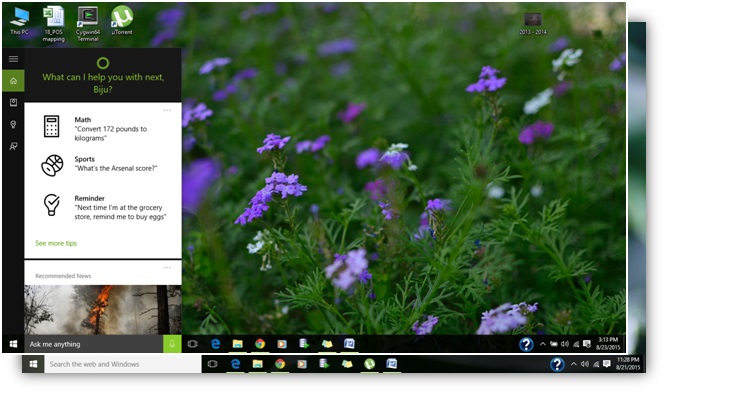
- Task View button.
Gone are the days where you need to press ALT+TAB to switch between various running app in your computer. Windows 10 has the Task view button in the task bar. And gives the larger view of the running apps and you can choose whichever you want.
- Multiple Screen
Maintaining the multiple windows so as to separate the task is a hectic job. Windows 10 has brought the Multiple screen function in which you can divide your work into various virtual desktops. Using ALT+Tab, you can change the application you are working.
You can control the multiple screens/desktop using the Task View option also. Just press the view task button in the task bar and then you will see the running apps and number of desktops you are running. To add the new desktop just navigate to the bottom right side while you are in the Task View mode and click on the ‘+’ sign that says ‘New Desktop.’ You are drag and drop your running applications in the particular desktop. And also, you can move the running applications from one desktop to another by simply dragging and dropping.
- Control Panel and Settings
The Windows 10 Setting application has been arranged to see the functions in the Icon style. You can navigate over the Icon. But you still can use the old Control Panel interface for the settings whichever are not there in the new Setting application.
- Contact Support App
There is a new app in Windows 10 named as Contact Support, from which you can get the online tips, and also you can chat online with the Microsoft support center if you got any issues. And everyone who upgrades to Windows 10 can get 15-minute free support call to Microsoft.
- Universal apps
Windows 10 users will have new “Universal” versions of the Microsoft apps available in PCs, Smartphone, and Tablets. For providing consistent Office feature, all the apps will in combine work to create a ms office files specific to Windows 10 which fits on the different screen sizes.
- Xbox for Windows 10
This is great news for the Xbox gaming lovers. Windows 10 has designed Xbox to be more social. There is a Xbox Live feature, which will allow players to chat via text and voice. Users can stream on other Windows PCs or Tablet with the Windows 10 upgrade.
- Project Spartan
The long-lasted browser Internet Explorer has been replaced by newly launched Project Spartan. It has been designed to provide more innovative and discover-able experience with some upgraded features to annotate on web pages, integration of Cortana for web search and a distraction-free reading experience. The user can even annotate web pages and share them online. This can be worked with pen and touch device in the Tablets and with a keyboard and mouse in the PC. Project Spartan has built in PDF support feature.
- Snap Assistant
Windows 10 can support up to 4 apps snapped per screen unlike the Windows 8, where a snapped app used to take half of the screen. When the user snapped an app, this feature will display the Task View mode of the remaining running apps so that you can fill the entire screen. The user can snap apps to fit the whole screen, or any side of the screen, and the existing shortcuts from Windows 7 and 8 will work for Windows 10 also.

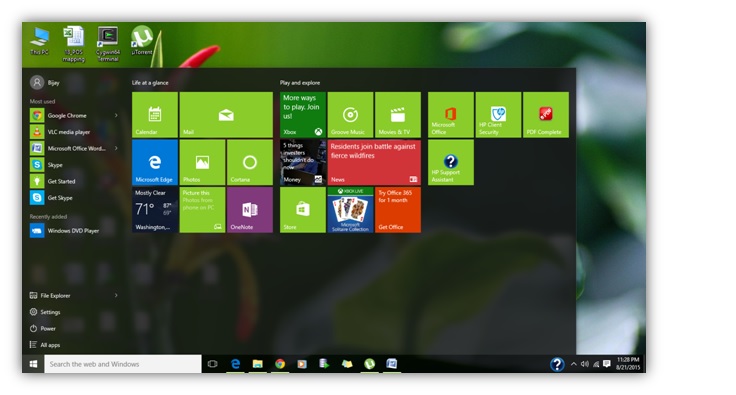
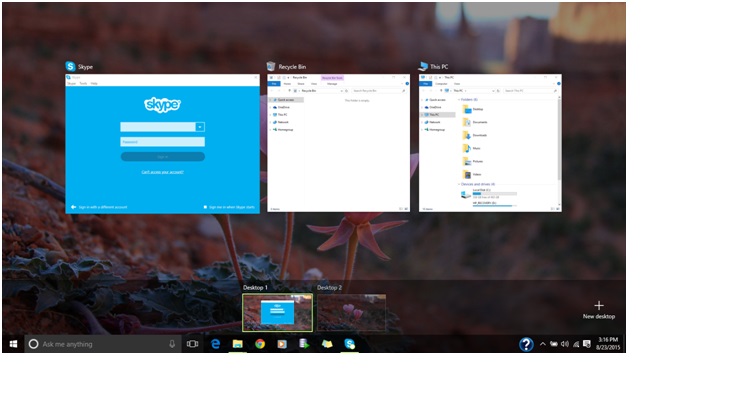
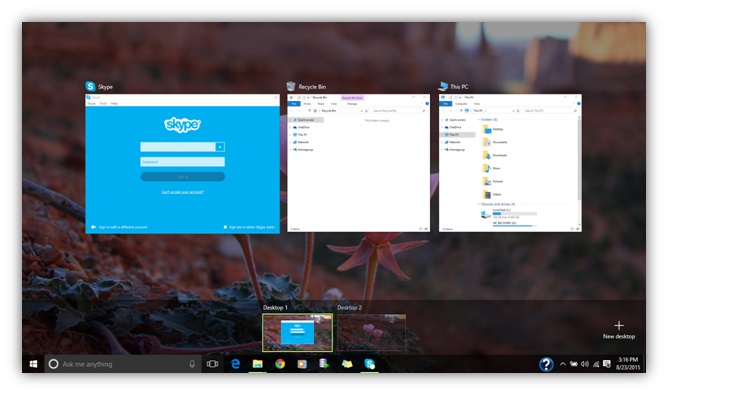
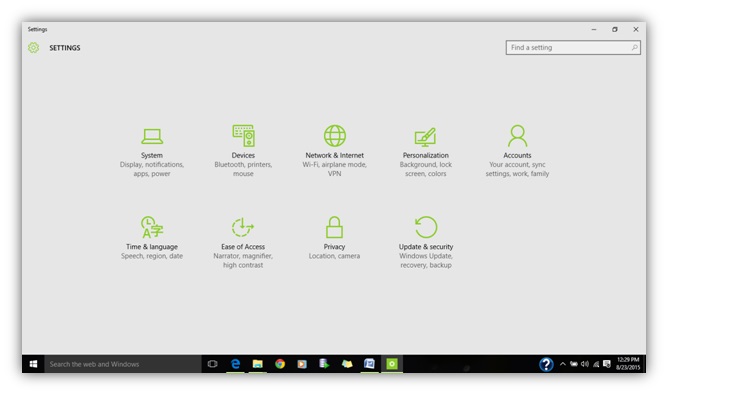
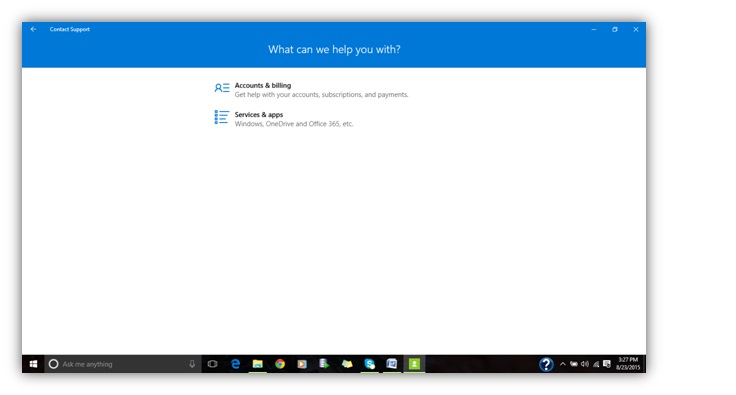
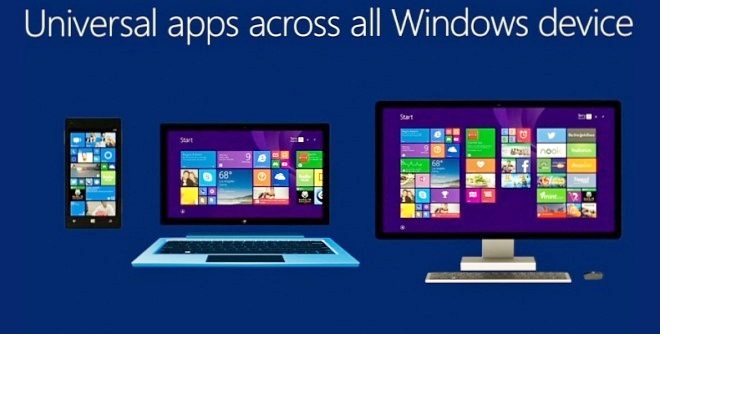

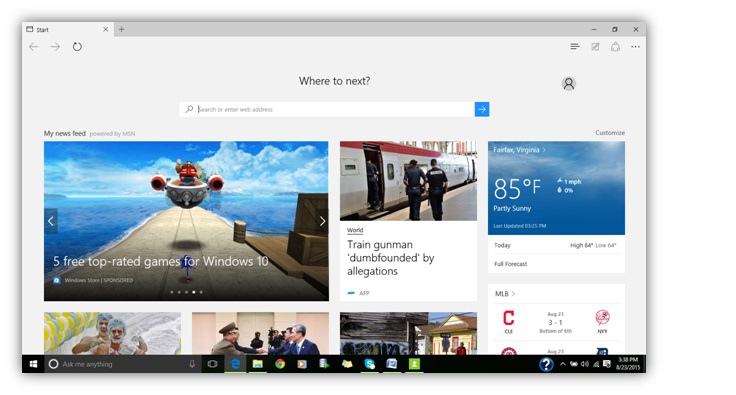
[…] you recently updated your computer to Windows 10? And got unlimited cycle of automatic recycling […]